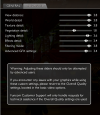tl;dr - ReShade allows you to do some crazy stuff that makes your game look better. ReShade is a continuation of SweetFX, which I wrote a guide for using with TSW, and fully supports both SWL's DX9 and DX11 clients."ReShade is an advanced, fully generic post-processing injector for games and video software developed by crosire. Imagine your favorite game with ambient occlusion, real depth of field effects, color correction and more ... ReShade exposes an automated and generic way to access both frame color and depth information (latter is automatically disabled during multiplayer to prevent exploitation) and all the tools to make it happen."
To give you an example of what you can achieve with ReShade at virtually no performance loss, I'm sharing my custom preset and an example of how drastically* it can make SWL really "pop".
*Some of the effects are noticeable immediately, but you may want to click to view these in full-size or try them yourself in-game to see some of the more subtle changes.


I'm using this example because Agartha uses a lot of warm colors, which makes the difference in saturation more noticeable. In the first screenshot, here's a lot of light sources but the brightest ones are blue/white, throwing off the gold color scheme. With ReShade, I bumped up the saturation, making the natural lighting feel warmer and toning down the glare of artificial lighting. Many of the changes should be fairly obvious just by glancing between them, but I've pointed out a few spots where you can see ReShade doing its magic. Best of all, these enhancements result in little to no performance hit (~1-2FPS variance).
For reference, my in-game settings are the exact same in both screenshots:
- Resolution: 2560x1440 Fullscreen Windowed
- Graphics Quality: Ultra (all advanced settings at 4)
- Anti-Alias Quality: Off
- Motion Blur: None
- SSAO: High Quality
- Tessellation: Ground & World
- Download ReShade here: ReShade
- Open the ReShade installer app and click the button that says "Select game".
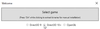
- The file browser will pop up asking you where you'd like to install to. You'll need to point the installer to your SWL game directory. Depending on whether you have a Funcom or Steam account, your installation directory will be in one of two places:
- Steam: C:\Program Files (x86)\Steam\steamapps\common\Secret World Legends
- Funcom: C:\Program Files (x86)\Funcom\Secret World Legends
- After locating your install folder, you'll want to pick the DirectX version of the SWL client you use.
- DirectX 9: SecretWorldLegends.exe
- DirectX 11: SecretWorldLegendsDX11.exe
- Now click either "Direct3D 9" if you chose the DX9 client, or "Direct3D 10+" if you chose the DX11 client. ReShade will ask if you want to install some default shaders. Say yes, then close the installer.
- Download my custom settings and extract them to your SWL directory (same path as in step 3).
- Start SWL normally. ReShade should inject itself automatically and display some information at the top of your screen while the shaders load. It does take a few seconds, during which your game may appear to be laggy or unresponsive.
- That's it! Enjoy the game. You can adjust settings in-game by pressing Shift + F2, or disable/enable the effects entirely by pressing Shift + F3.
Known Issues
- SMAA: Can cause text to be a little blurry. Sadly, no way around this. Disable SMAA in ReShade and enable FXAA in-game, if you want. Keep in mind the game's antialiasing causes a bigger performance hit.
Attachments
Last edited:

 - thank you
- thank you